In this Oracle APEX Tutorial, We will explore about the add logo top left corner in Oracle APEX.
I will share simple steps to add the logo to the top left side corner in the Oracle APEX login page.
Step 1:-Go to your page HTML Header section and add the image HTML tag. I have added the following code in the page HTML Header section because the use of CSS we can add more styling on logo.you can simply add only HTML image tag.you can match the following screen.
<div class="header">
<img src="https://yt3.ggpht.com/a/AGF-l7_Ei7X9geMarqHxxX7_g5Jzoft1u0364dYkaQ=s900-c-k-c0xffffffff-no-rj-mo"
alt="logo" />
</div>
 |
| Screenshot 1 |
Step 2:-Now I have to add CSS code in page CSS inline section. Add the following code. you can match also the following screen.
.header img {
float: left;
width: 100px;
height: 100px;
border-radius: 50%;
box-sizing: border-box;
padding: 5px;
}
.header img:hover {
box-shadow: 0 0 2px 1px rgba(0, 140, 186, 0.5);
}
 |
| Screenshot 2 |
That's all for today I think this Add Logo Top Left Corner in Oracle APEX post will helpful for you.
If you like this post then share your view in the comment box. Also, Share this post with your friends and also share in the oracle apex related group.
Preview Image:-






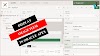

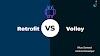
3 Comments
Hi and if I have a logo file how to change the src attribute in step 1?
ReplyDeleteYou have to upload your logo file in static application files and copy the reference URL and change it.
DeleteThanks, I'll try it.
DeleteIf you have any doubts, Please let me know